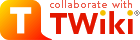Subscribe Plugin
Page contents
Usage
- Syntax:
%SUBSCRIBE{...}%or simply%SUBSCRIBE% - Parameters:
Parameter Default Meaning whoLogged-in user Who to subscribe (wikiname, no web) topicCurrent topic Topic to subscribe to. Wildcards may be used e.g. topic="Item*"will subscribe to all topics starting withItem. Usetopic="Main.*"to subscribe to the WebNotify for that web.unsubscribeNot set If set to "on", will unsubscribe the user formatSimple HTML Link with an action anchor "Subscribe" or "Unsubscribe" Defines custom look-and-feel for subscribe link using the following format variables: $topics,$url,$wikiname,$actionformatunsubscribeformatServes same function as format, but allows the user to define a different format thansubscribe. - The button toggles subscribe/unsubscribe if the user is already subscribed or vice versa. So after the next click on the button, the user will be unsubscribed. The plugin updates the subscription lists in WebNotify.
Access Controls
The guest user is not allowed to subscribe for notification. You don't needVIEW access to the WebNotify topic in order to subscribe to changes in a web, but you must have CHANGE access. If you want users to be able to subscribe or unsubscribe, but you don't want them to be able to modify their subscription or otherwise edit the WebNotify topic, you can restrict VIEW access to WebNotify. This will make it uneditable from the browser (but will not block save urls, so is not fully secure).
Plugin Installation Instructions
Note: You do not need to install anything on the browser to use this extension. The following instructions are for the administrator who installs the extension on the TWiki server.- For an automated installation, run the configure script and follow "Find More Extensions" in the in the Extensions section.
- See the installation supplement
 on TWiki.org for more information.
on TWiki.org for more information.
- See the installation supplement
- Or, follow these manual installation steps:
- Download the ZIP file from the extension home on twiki.org (see below).
- Unzip
SubscribePlugin.zipin your twiki installation directory. - Set the ownership of the extracted directories and files to the webserver user.
- Install the dependencies (if any).
- Plugin configuration and testing:
- Run the configure script and enable the plugin in the Plugins section.
- Configure additional plugin settings in the Extensions section if needed.
- Test if the installation was successful using the examples provided.
Plugin Info
| Plugin Author: | TWiki:Main/CrawfordCurrie |
||||||
| Copyright: | © 2007-2008 Crawford Currie http://c-dot.co.uk © 2008-2012 TWiki:TWiki/TWikiContributor |
||||||
| License: | GPL (GNU General Public License |
||||||
| Plugin Version: | 2012-12-02 | ||||||
| Change History: | |||||||
| 2012-12-02: | TWikibug:Item7020 |
||||||
| 2010-04-25 | TWikibug:Item6433 |
||||||
| 15 Oct 2008 | TWikibug:Item4115 |
||||||
| 25 May 2008 | TWikibug:Item5488 |
||||||
| 25 Jan 2008 | TWikibug:Item4812 |
||||||
| 9 Sep 2007 | TWikibug:Item4175 |
||||||
| 13966 | TWikibug:Item4155 |
||||||
| 13787 | TWikibug:Item4010format parameters. - TWiki:Main.SvenDowideit |
||||||
| 13525 | TWikibug:Item3731 |
||||||
| 13512 | TWikibug:Item3731 |
||||||
| 13510 | TWikibug:Item3731 |
||||||
| 13506 | TWikibug:Item3731 |
||||||
| 13081 | TWikibug:Item3731 |
||||||
| 24 Apr 2007 | First version | ||||||
| Dependencies: |
|
||||||
| Plugin Home: | http://TWiki.org/cgi-bin/view/Plugins/SubscribePlugin |
||||||
| Feedback: | http://TWiki.org/cgi-bin/view/Plugins/SubscribePluginDev |
||||||
| Appraisal: | http://TWiki.org/cgi-bin/view/Plugins/SubscribePluginAppraisal |
Topic revision: r2 - 2020-08-31 - TWikiAdminUser
Ideas, requests, problems regarding TWiki? Send feedback
Note: Please contribute updates to this topic on TWiki.org at TWiki:TWiki.SubscribePlugin.